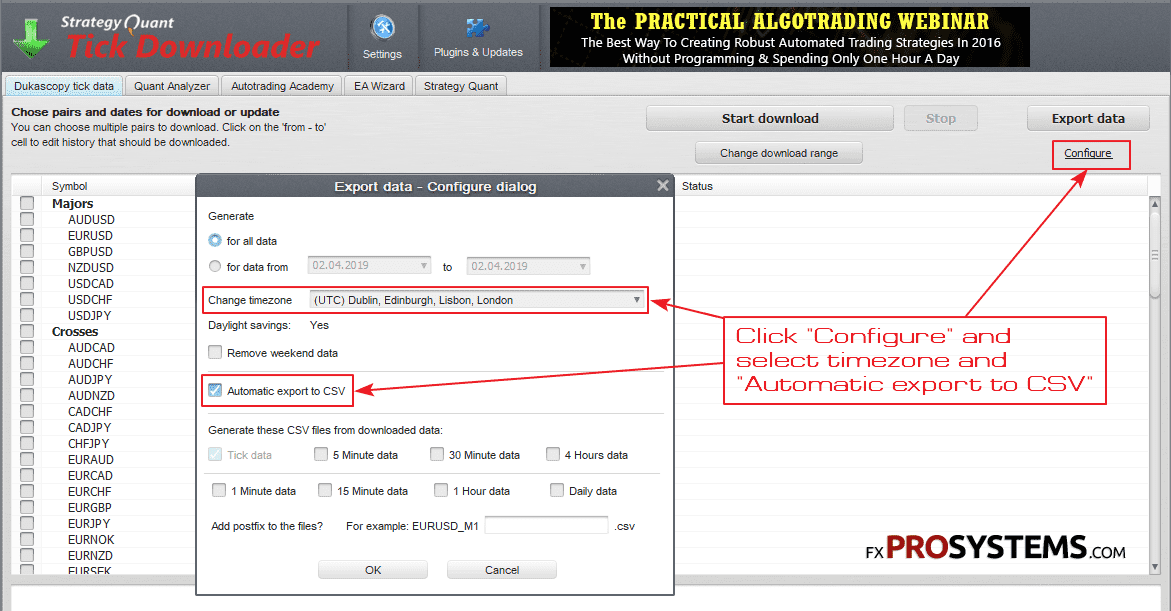How to get 99.0% Modeling Quality in MetaTrader4. Free method

We all know that the modeling quality for testing Expert Advisors (especially scalpers and pipsters) plays a big role. By default, in MetaTrader 4, it is still not possible to achieve modeling quality above 90%. Very often this is not enough for accurate testing. So how to get 99.0% modeling quality in MetaTrader4?
Today, there is a better and faster way to get 99.9% quality of simulation in the strategy tester ➜ Read More
The whole procedure will consist of 10 steps. So, let's begin. Follow the instructions step by step and arrive with you 99% modeling quality:
STEP 1. We will first need the Metatrader 4. I recommend for testing to establish a separate terminal from the company Roboforex, because there is the possibility of opening ECN-demo account. Thus, you do not have to open a real account to enjoy all the delights of an ECN account:

STEP 2. Download and install the History Data Downloader program from the official website:
For our purposes, the free version of this program is suitable. No need to buy a Pro version!!!
Step 3. Download the CSV2FXT script here Free Download CSV2FXT_fix script or at the bottom of the article and install it into your MetaTrader4.
Today, there is a better and faster way to get 99.9% quality of simulation in the strategy tester ➜ Read More
Step 4. After installing StrategyQuant Tick Data Downloader, we will make the necessary settings in the program.
Click "Configure" and select timezone and "Automatic export to CSV" as shown in the screenshot:
The program creates two files. One without time shift. The other is with the shift that is specified in “Change timezone”. For testing, it is more convenient for us to use a tick data file without a time shift. Therefore, the timezone can be left as default, unchanged.
STEP 5. Now set the date range you want as shown below:
Step 6. Now you need to specify a folder for saving tick data. Click the "Settings" button and select the folder where the quotes will be downloaded:
Now you can click "Start download", and tick data download process will begin. This can take a long time, especially if the range is set at several years.
After the download is complete, we’ll get two files USDJPY_tick.csv and USDJPY_UTC+0_00.csv. To save disk space on your computer, you can delete USDJPY_UTC+0_00.csv. It is not needed. For convenience, rename the USDJPY_tick.csv file to USDJPY.csv.
Step 7. Copy the received USDJPY.csv file to your MetaTrader 4 in the folder MQL4/Files. And restart MT4.
Today, there is a better and faster way to get 99.9% quality of simulation in the strategy tester ➜ Read More
Step 8. Open the chart of the currency pair you need (in our example USDJPY) and set the desired timeframe. Now you can run the CSV2FXT script, just drag it to the chart:

STEP 9. The CSV2FXT script has many settings. But we will be interested only in:
CSV filename – here you need to specify the name of the tick data file, in our case it is USDJPY.csv. For the pair EURUSD can be left blank.

Create HST – only “true”. The script will generate tick data clear for the terminal in .hst format. In the strategy tester, they are converted to a file with the .fxt extension. This will be the data we need to get backtests with a 99% modeling quality.
All spreads and comissions in pips – total spreads and commissions in pips, for our purposes, you can leave the value "zero".
Spread – spread, for our purposes, you can leave the value "zero".
Start date/End date – the beginning and end of the date of converting ticks. If you do not set these values, the script simply converts all the data that is in the specified file.
Use real (variable spread) – use real spread. In our case, we will set the spread directly in the strategy tester, so we set "false".
The remaining settings are of no significance for our purposes. Therefore, you can leave the default.
Click “OK”.
The script will start converting tick data from the .csv format to the .hst format that is understandable for MT4. It also takes a lot of time:

STEP 10. Upon completion of the script, restart the terminal. And you can proceed directly to the backtests.
I have tried this method repeatedly on many EAs that you can find in this category. You can see there charts with the number 99%:
As you can see this method is absolutely free. But it has one drawback - it’s a lot of time to load and convert tick data. Especially if you need data for several years. Next time I will tell you how you can get 99.9% modeling quality in a faster way.
Follow us and do not miss any news:
In the archive csv2fxt_v0.50_fix.rar:
- FXTHeader.mq5
- CsvReader.dll
- CSV2FXT.ex4
- CSV2FXT.mq4
Free Download CSV2FXT script
Today, there is a better and faster way to get 99.9% quality of simulation in the strategy tester ➜ Read More