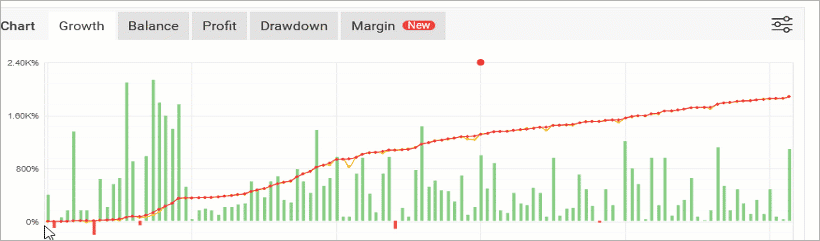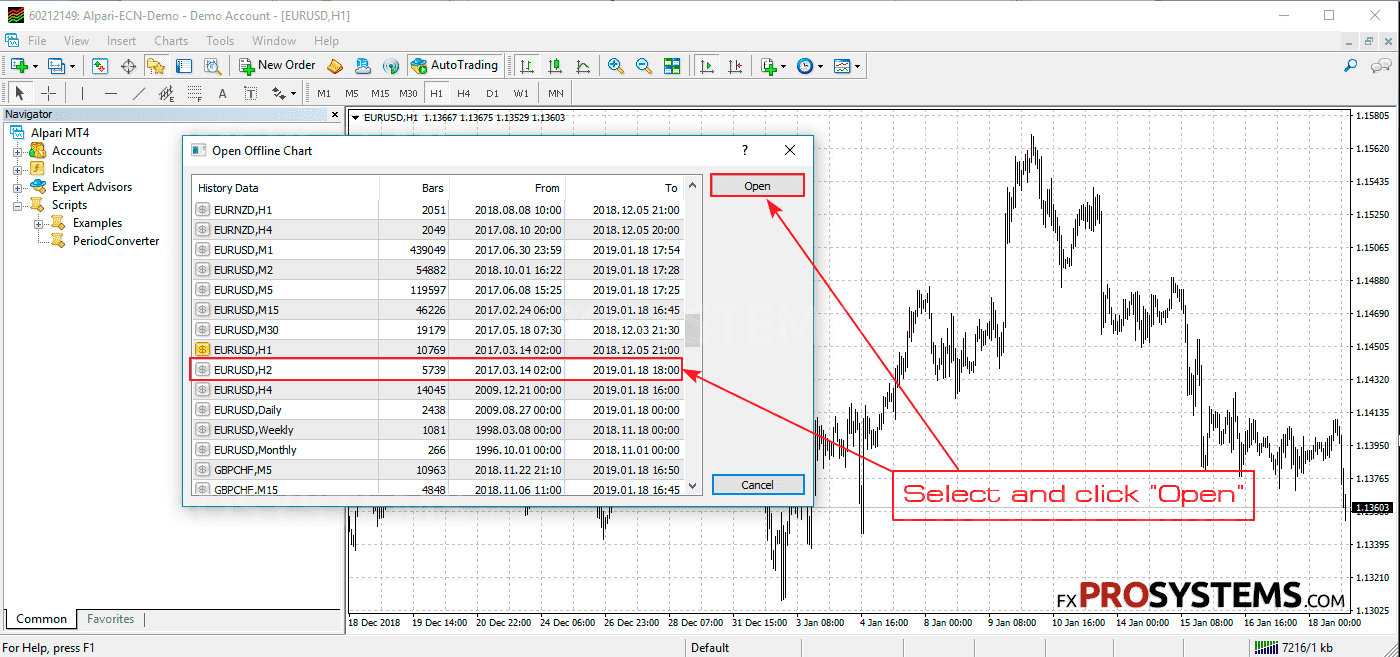How to use custom timeframes in MetaTrader. PeriodConvertor script

Sometimes it becomes necessary to change the standard time frame of the MT4 platform to a different, custom one. This may be due to the fact that some trading systems (indicators or experts) show the best results on other timeframes that differ from those offered in MT4.
Suppose that we need to set the H2 timeframe. To do this, do the following:
STEP 1. Open the Navigator by clicking the appropriate icon in the menu or by pressing CTR + N:
STEP 2. In the Scripts section, select PeriodConvertor and set it to the H1 chart:
STEP 3. Set the value to "2". This will correspond to the H2 timeframe (H1 x 2 = H2), as follows from this list:
1 minute x 2 = M2
1 minute x 3 = M3
1 minute x 4 = M4
5 minute x 4 = M20
1 hour x 2 = H2
1 hour x 3 = H3
4 hour x 2 = H8
and etc.
STEP 4. Now you need to set the timeframe we converted in the platform. To do this, open File / Open Offline:
STEP 5. In the window that opens, find and open the EURUSD, H2 time frame:
Now you can access the H2 timeframe for trading:
And although there is an inscription (offline) it does not affect the performance of the schedule, it will work and be updated, as well as standard timeframes.
Successful trading and profits to you!